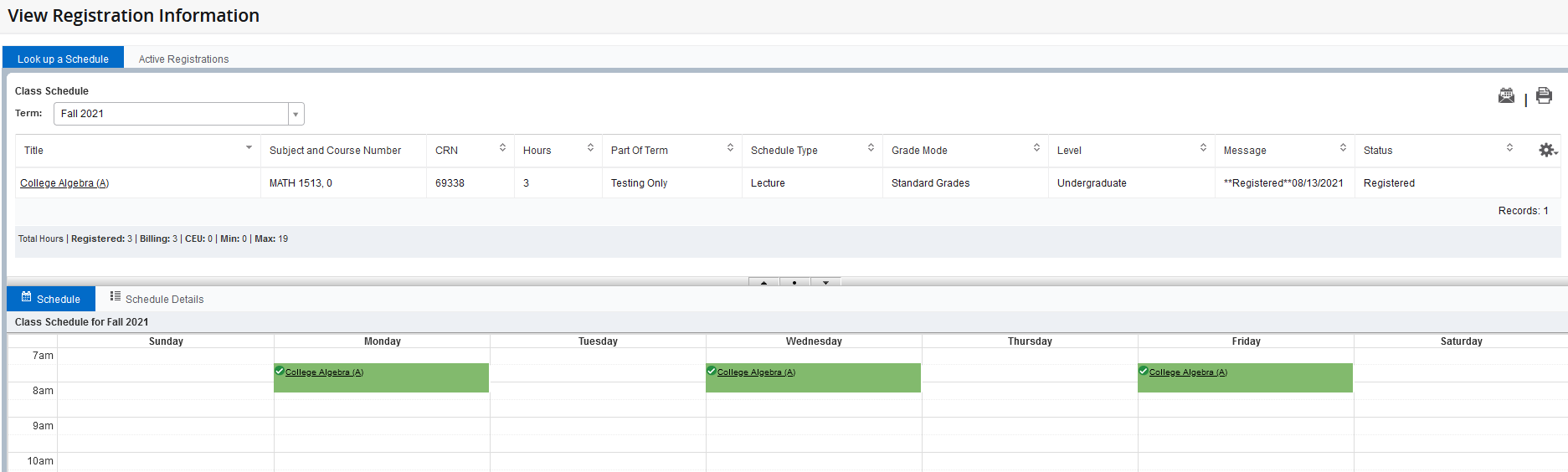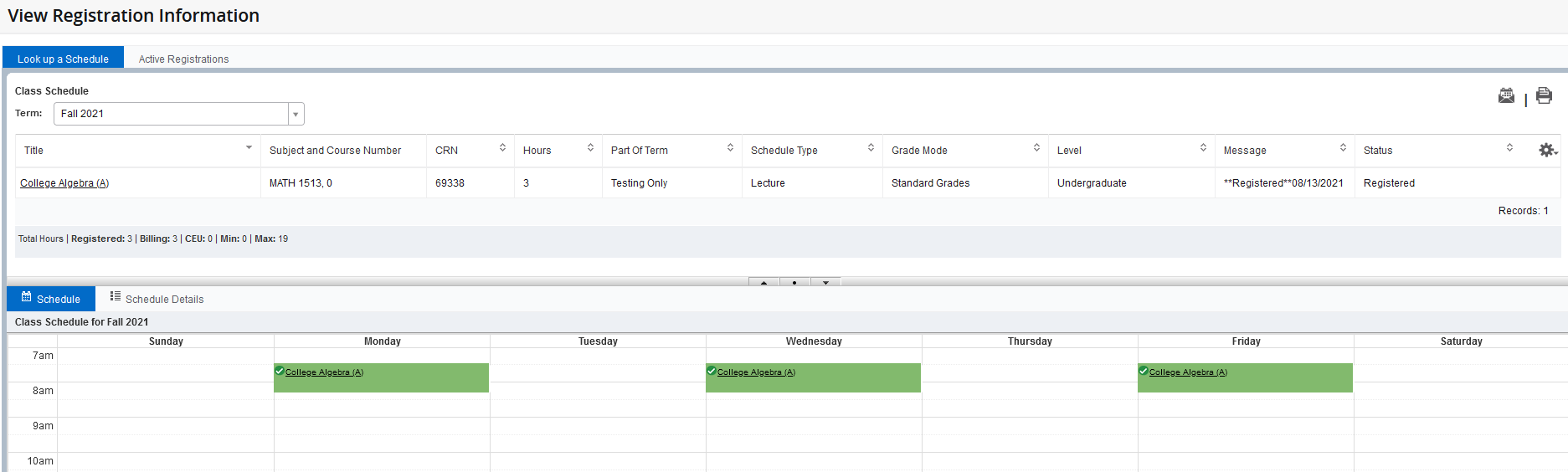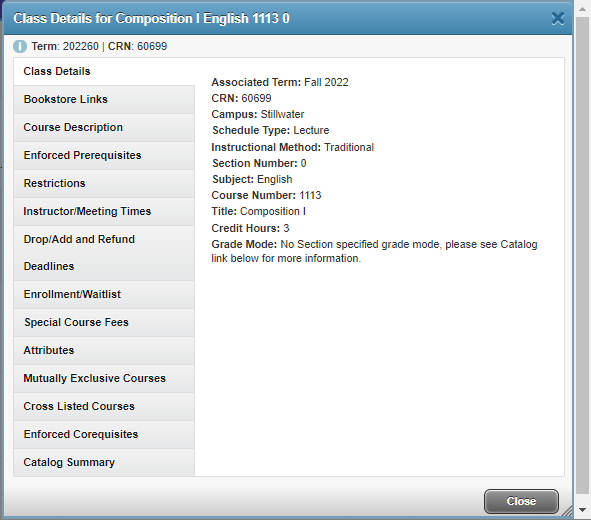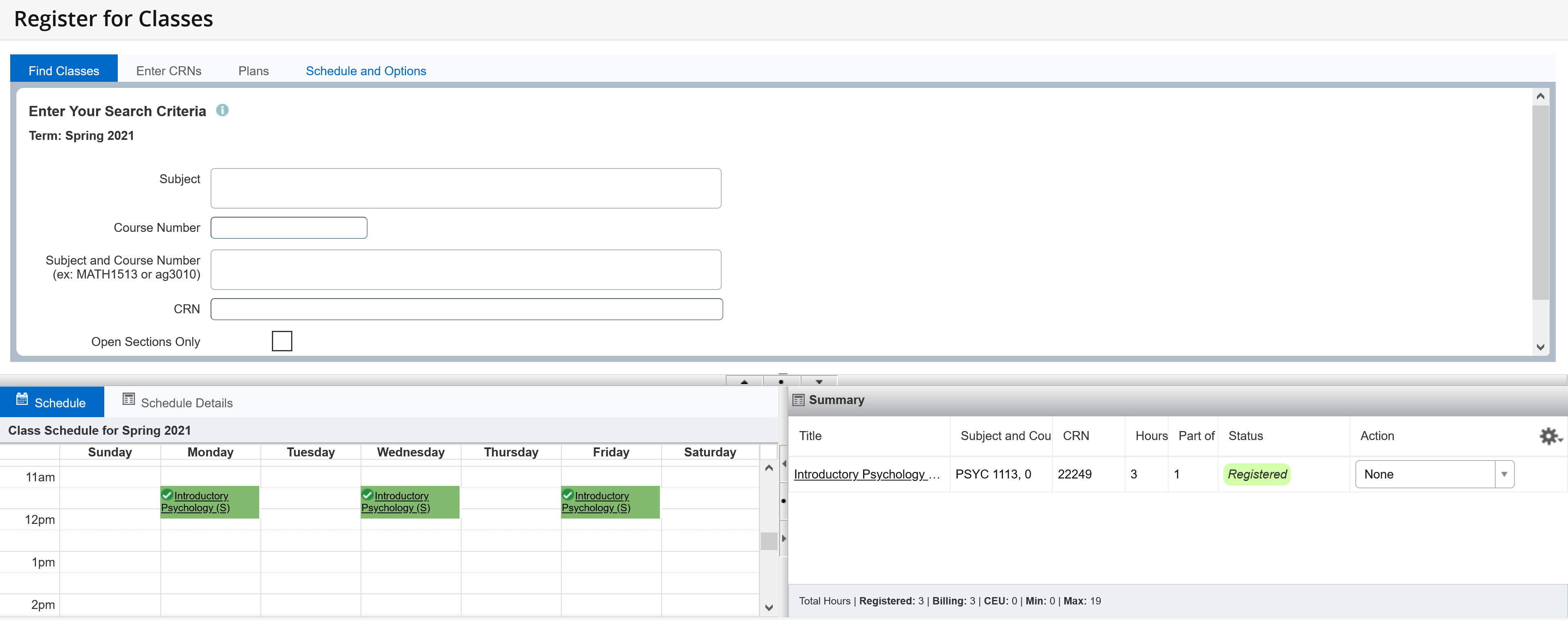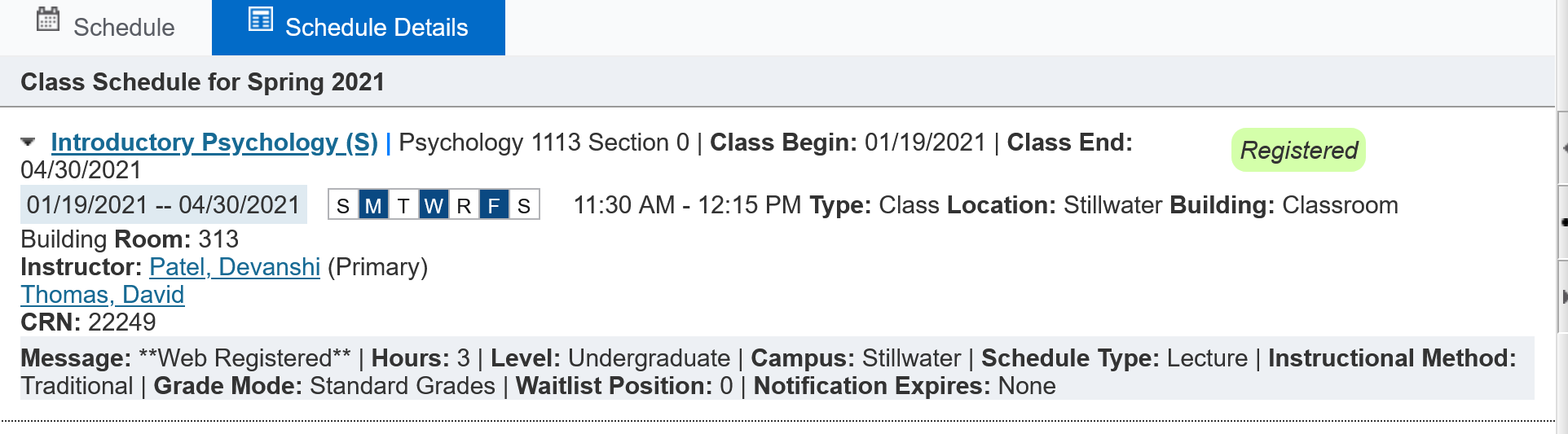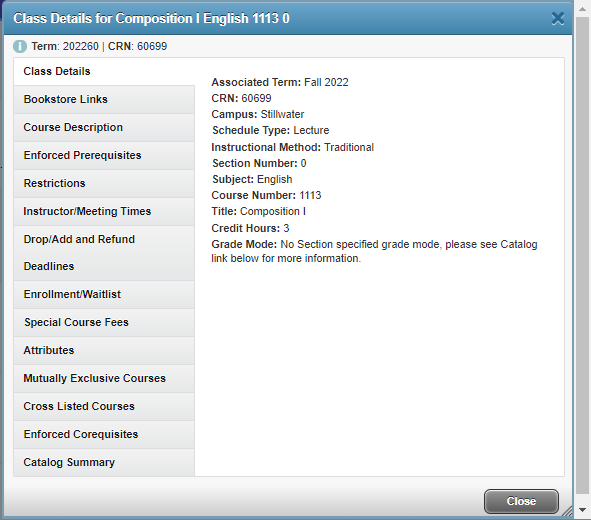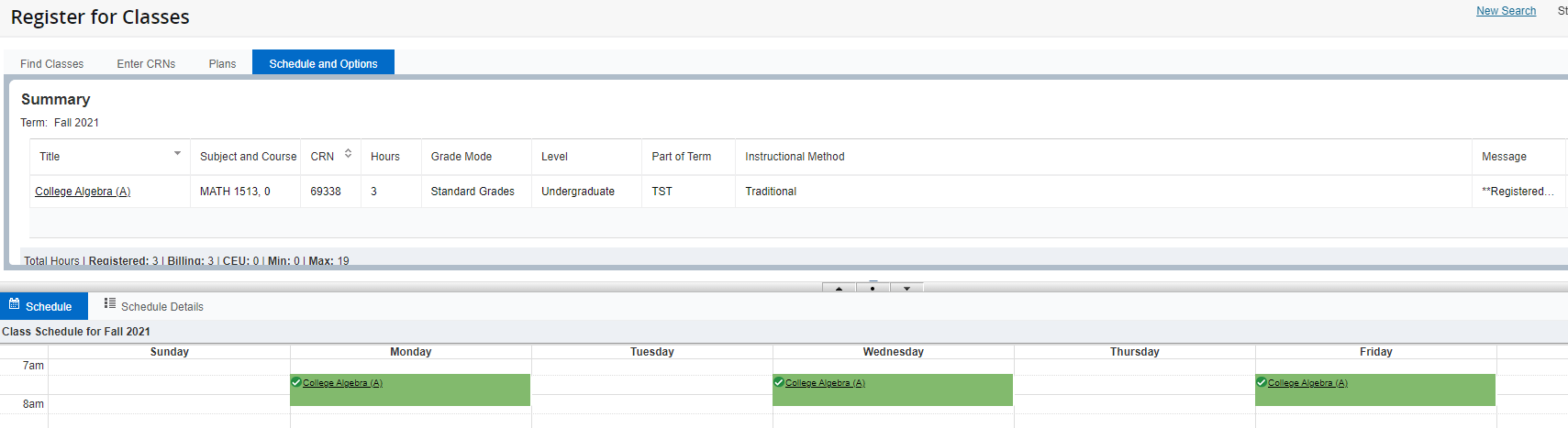View My Class Schedule (for Students)
Self-Service Registration provides many different ways to view your class schedule. In addition to knowing when/where your classes meet, your schedule also displays important details. To begin, go to my.okstate.edu and log in. Once logged in, click "Self-Service," then click on the "Student" tab, and then "Registration." This is where you will be able to view all of the information below, including:
- Part of Term, or class meeting start and end dates (many classes have start/end dates that differ from the main term, and also have unique drop/add and refund deadlines.
- Credit hours
- Campus (e.g., Stillwater, Tulsa)
- Level (e.g., graduate, undergraduate, professional)
- Grade Mode (e.g., standard grades, pass/fail grades, thesis/dissertation research)
- Registration Status (e.g., registered, waitlisted, withdrawn/dropped with a W)
- Instructor names and email addresses
- Schedule type (e.g., lecture, lab, etc.)
- Class section details
Click on a link below to learn more about the different class schedule views:
- View Registration Information (Active Registrations Only)
- Register for Classes (Active Registrations plus Withdrawn and Waitlisted Classes)
- Class Schedule - Instructional Methods
View Registration Information (active registrations only)
Students can use View Registration Information to view their class schedule in various formats, and print or email their schedule. Note that class schedule information in the View Registration Information area only reflects actively registered classes, and does not include withdrawn or waitlisted classes. Withdrawn classes (classes that have been dropped during the restrictive drop/add period with an automatic grade of W assigned) and waitlisted classes (those in which you are not yet registered, but are on the registration waitlist) can be seen in the Register for Classes area.
The default Lookup a Schedule tab displays the class schedule for a term in both simple list and calendar formats. Select a term from the Term drop-down box to view the class schedule:
Note that the Schedule calendar view represents the entire semester (rather than a weekly calendar). Common evening exams which occur on individual dates throughout the semester may appear as multiple entries on a single day/timeslot. Independent study and online classes will not appear on the calendar view.
Use the email icon in the upper right to email your class schedule and a downloadable .ics calendar file to yourself or others, or use the print icon to print your schedule.
The Schedule Details tab (in the lower calendar pane, just to the right of the Schedule tab) displays more detailed information about each class, including class begin and end dates, meeting days/times, campus, classroom, instructor(s), and instructional method.
Click on a class title from anywhere to access full class details, including the catalog course description, textbook information, enforced prerequisites and other registration restrictions, drop/add and refund deadlines, and special class fees.
The Active Registrations tab reflects all classes for current and future terms that are not yet considered complete (i.e., final grade assigned and reflected on your official transcript).
Register for Classes (includes withdrawn and waitlisted classes)
A common place for students to view their class schedule details is from the Register for Classes area. The lower pane of the registration tabs (Find Classes, Enter CRNs and Plans) display both calendar and list views of all classes in which you are actively registered, classes from which you have withdrawn (with an automatic grade of W), and waitlisted classes in which you seek to register.
The Status column of the Summary pane (in the lower right) distinguishes between active registrations, withdrawn and waitlisted classes. The Total Hours shown here includes credit hours for withdrawn classes.
Note that the Schedule calendar view represents the entire semester (rather than a weekly calendar). Common evening exams which occur on individual dates throughout the semester may appear as multiple entries on a single day/timeslot. Independent study and online classes will not appear on the calendar view.
The Schedule Details tab (in the lower calendar pane, just to the right of the Schedule tab) displays more detailed information about each class, including class begin and end dates, meeting days/times, campus, classroom, instructor(s), and instructional method.
Click on a class title from anywhere to access full class details, including the catalog course description, textbook information, enforced prerequisites and other registration restrictions, drop/add and refund deadlines, and special class fees.
The Schedule and Options tab displays the class schedule for a term in both simple list and calendar formats. If your schedule includes a class with variable credit hours, the credit hour number in the Hours column will be underlined during the period when you can adjust the credit hours. Click on the credit hour number, enter the new credit hour number in the box provided (within the specified range), then click the Submit button in the lower right corner to save your changes.
Class Schedule – Instructional Methods
You can identify the instructional method of a class from the Browse Classes results and in the Class Details pop-up. Definitions and examples of the various instructional methods are provided below.
- Traditional indicates all face-to-face meetings in a classroom or laboratory according to the details listed on the schedule. All traditional classes reflect the meeting days, times and location in the class schedule (see example below). Students are expected to attend all traditional classes in person and masks are expected.
- Computer-based/Online indicates that 100% of the instruction is conducted online, including exams (online class exams may require proctoring*). Some online classes are asynchronous (students can access the lectures or other content on a flexible schedule) while others are synchronous (lectures are livestreamed and can only be accessed online according to a set schedule).
Example of an asynchronous online class (no meeting days/times):
Example of a synchronous online class (meeting days/times specified with Web/Internet location):
- Blended/hybrid classes are a mix of traditional face-to-face instruction with online instruction. The face-to-face class meeting details are reflected in the class schedule. The online components of a blended/hybrid class may be asynchronous (online content available to students on a flexible schedule) or synchronous (lectures are livestreamed and can only be accessed online according to a set schedule). Exams for blended/hybrid classes may be in-person or online, and online exams may require proctoring*.
- Independent Study classes typically indicate that meetings and collaboration between the student and instructor will be determined upon the start of the semester, and typically are used for research, thesis, dissertation, internship, travel and special problems courses.
*Online and blended/hybrid courses may incur additional exam proctoring costs ranging from $15 - $75 per exam depending on the location and proctoring options.